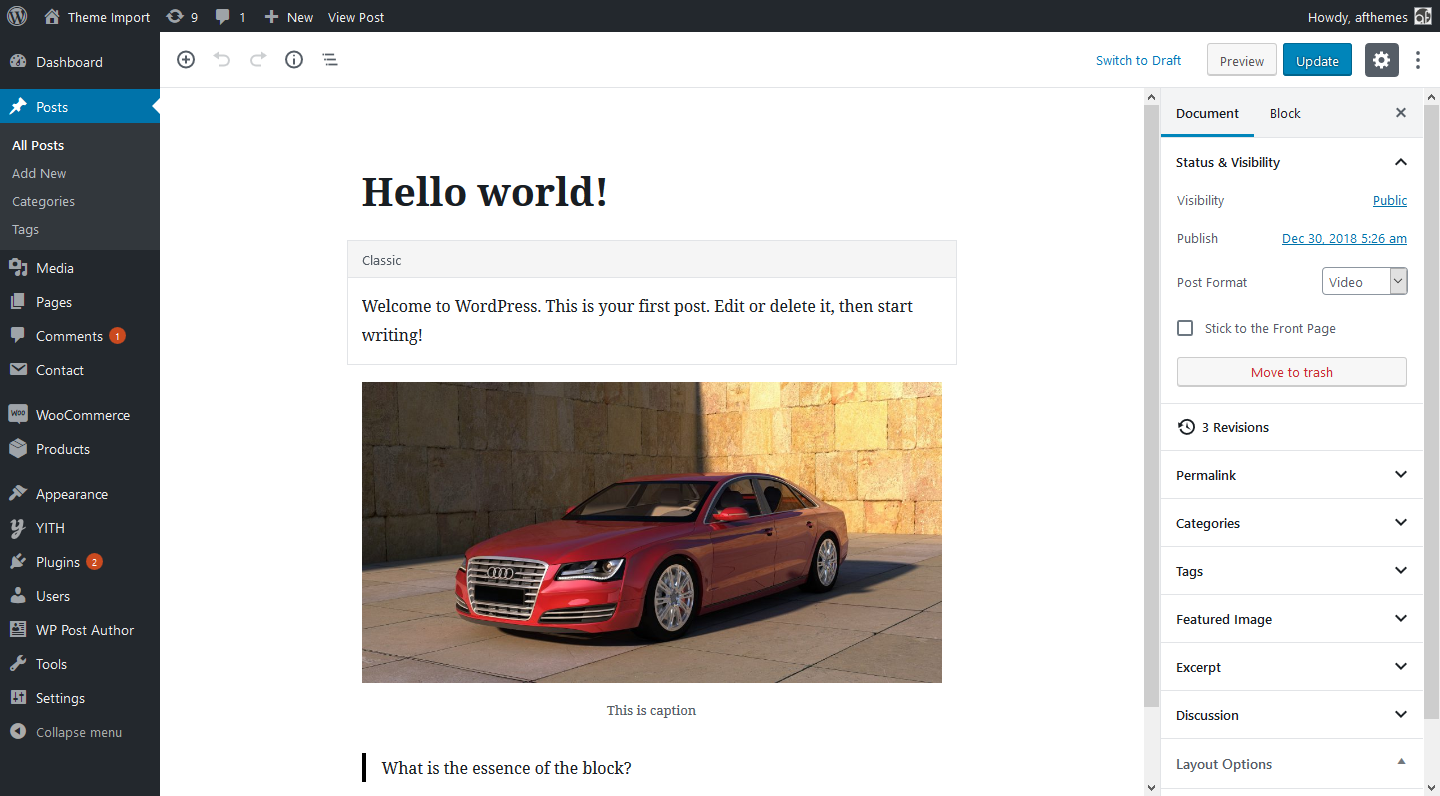
Are you new in WordPress? You don’t know how to add a new post in WordPress? Don’t worry, today in this blog post, we are going to share you with the detailed instructions about creating a post in WordPress by utilizing all its features.
In the recent updates, i.e 5.0.0 of WordPress introduced a new editor named, Gutenberg replacing Classic Editor. However, you can still use Classic Editor in the version 5.0.0 or later but you need to install a plugin Classic Editor. Instead of using the plugin, let’s learn how to use Gutenberg and how to add a new post in WordPress. No doubt, it is easy.
Well, this tutorial, we will guide you about how to play with Gutenberg editor. At first, install WordPress version 5.0.0 or later or update your existing WordPress to the new version. If it is already the latest one, let’s go ahead.
Not to mention, sometimes experts are also confused about the complete dashboard options and its usage. In this guide, we will mostly target for the beginners whereas, savvy can also get great ideas and lesson.
If you don’t like the Gutenberg editor, we will share you about how we can create an amazing post using the classic editor as well. So, stick here and follow this post completely. We have video tutorials as well, you will love it for sure.
Ready, Let’s get started.
Add a New Post in WordPress via Gutenberg Editor
We already stated that WordPress introduced a new block-based editor named Gutenberg. Most of the users prefer previous editor rather than Gutenberg. However, it is very easy to use. They are fed up with the layout probably because they are new in this one. Honestly, it was quite hard for us to switch on this editor. Nevertheless, we are using Gutenberg and we are loving it.
In this reading, we will definitely make a pro user of Gutenberg. Read and try once and thank us later.
Despite various bad reviews on the plugin of Gutenberg, it has so many things to cheer up. It is powerful because of its flexibility, features, and design. Today, we will unlock all those features.
Adding a Title and Content
At first, go to the admin panel of the dashboard. Next, go to Posts and click on Add New. After that, you will see the section like the below image.
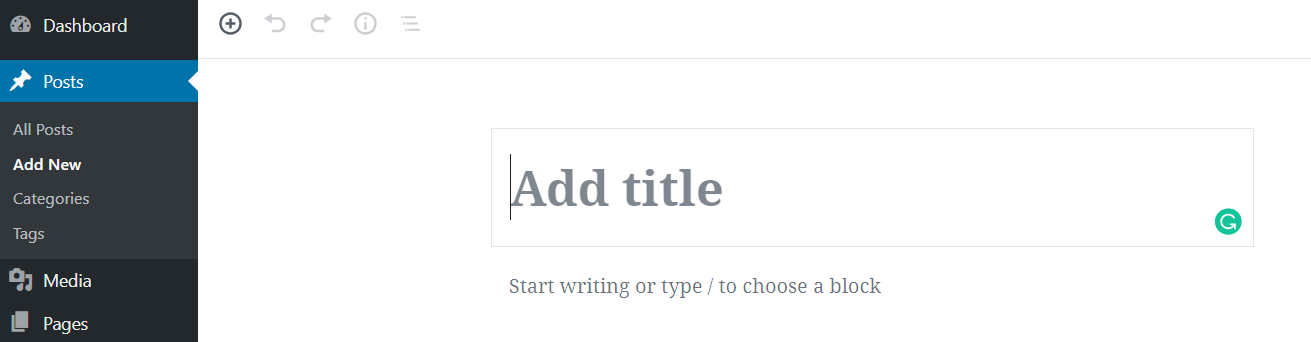
At the top, you need to write the title of the post and below it, you can write the content of the post. You can either add the block on the section of content or can write content directly.
All the content sections are managed on blocks. For adding blocks on the content section, just click on the + sign on the Left side and you will get the options to add required blocks.
The new editor comes with some very useful blocks like paragraph, columns, images, gallery, embeds, shortcodes, widgets, and more. You can get some more blocks added by the plugins like SEO or Contact Form.
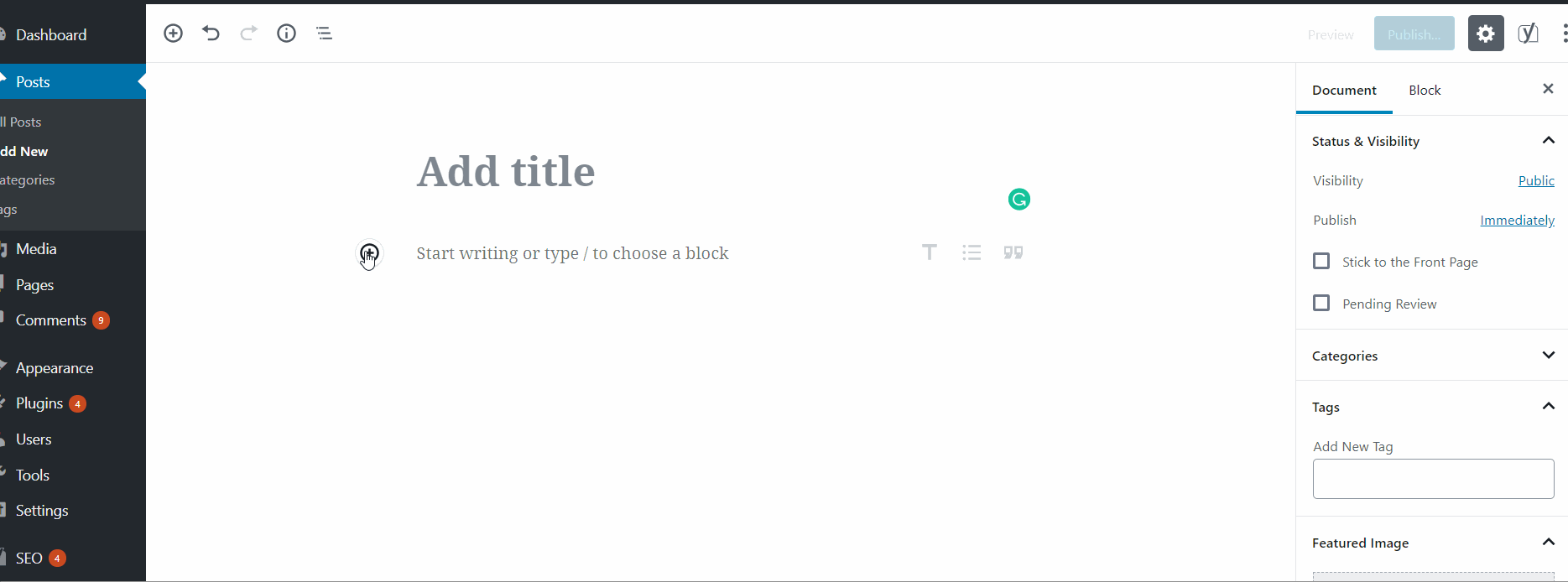
How to add Heading on Content?
There is a block name Heading and you can simply add heading using that block. You can add any size of heading(H1 to H6) using it. You can simply duplicate, move up or down, add links or remove that block as well. We will show you details in the video as well.
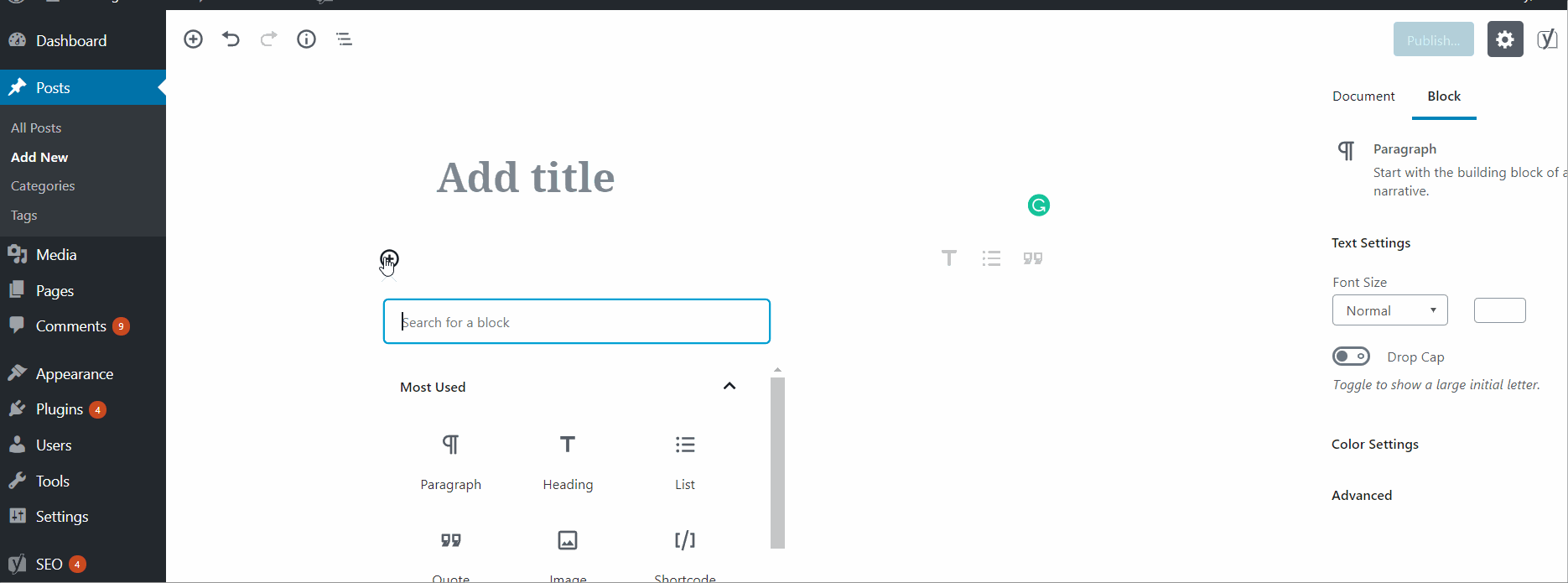
Similar to the above heading blocks, you can add other blocks as well. You can add widgets, embedded, image block and so many things. check yourself once.
How to add Video using Custom Blocks in Gutenberg?
Similar to the above adding block, we can add the video block as well. Firstly, you need to know where is the video block located. See the below GIF image first.
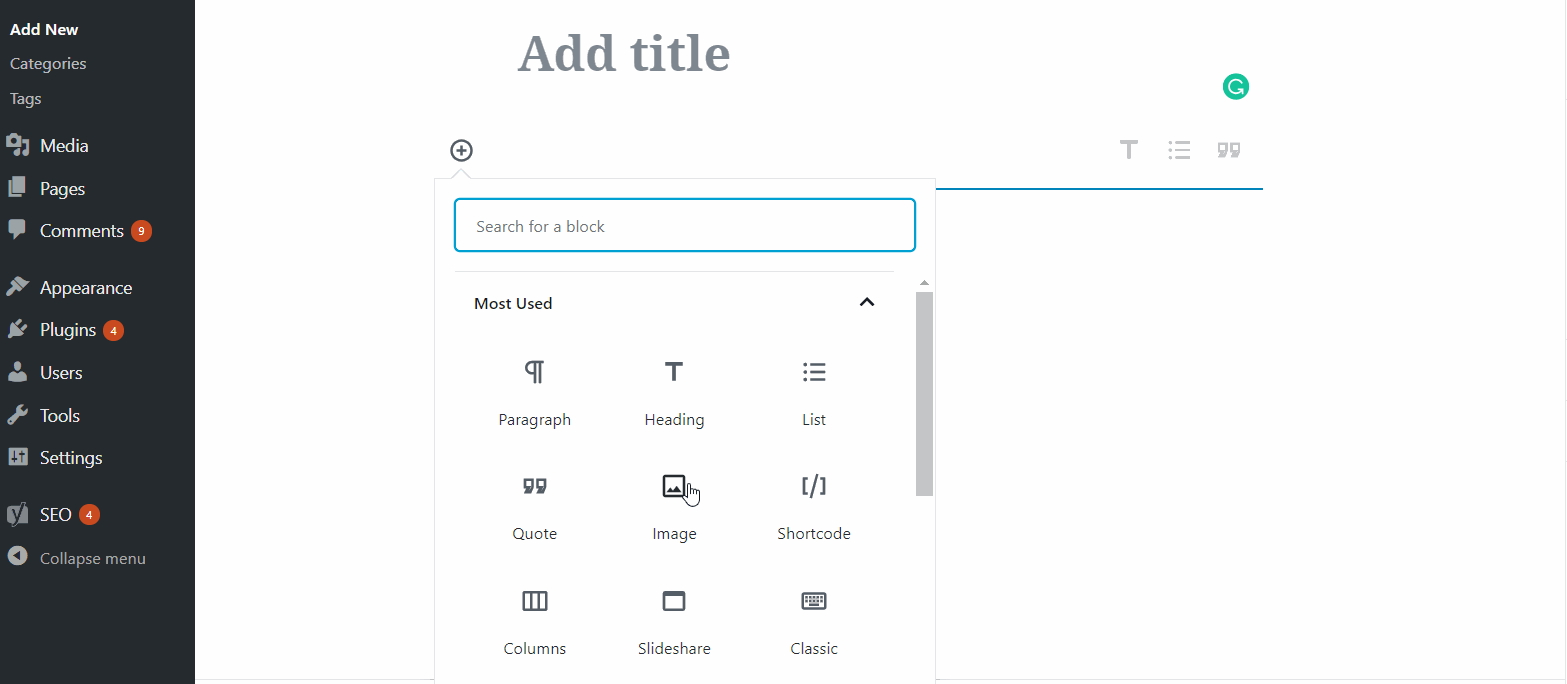
For embedding a video on Gutenberg, you can directly add the video file or can Embeds using Youtube. Select the Youtube from the Embeds section and add the youtube video URL directly to embed it. It is very simple. Moreover, you can embed slides of SlideShare, sound clouds audio etc.
Likewise, you can add the block in Gutenberg. Moreover, you have the option to change the layout, alignment and column layout as well in this editor. This newly introduced default editor is really mesmerizing.
Now, after the custom block, let’s see some more things on the dashboard. We think you are worried about where is an excerpt, where is featured image option, how to edit the post date etc. Well, we will show you everything.
All these things are now moved on the right-hand side. Check them there.
Set Featured Image
It is on the right-hand side and just above the excerpt field. Featured image is the primary image on WordPress post. It will add the additional value on your blog post. Almost all the WordPress themes support this functionality and indeed Afthemes have this functionality too. It is under the Document section of the Dashboard.
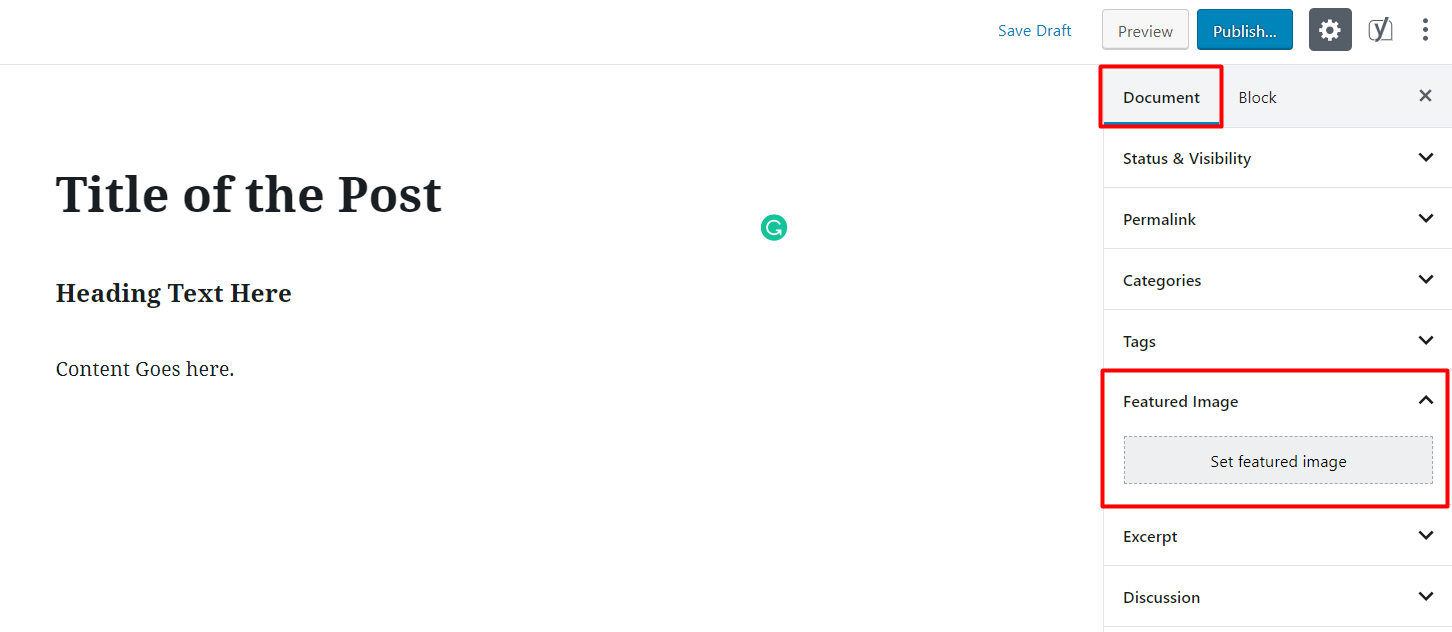
Adding Categories and Tags
Every section is managed in such a way that users can use them properly. Above the featured image section, you can easily see the Tags and Categories section. You can add the relevant categories and tags there.
You can manage categories from Posts > Categories of admin panel as well.
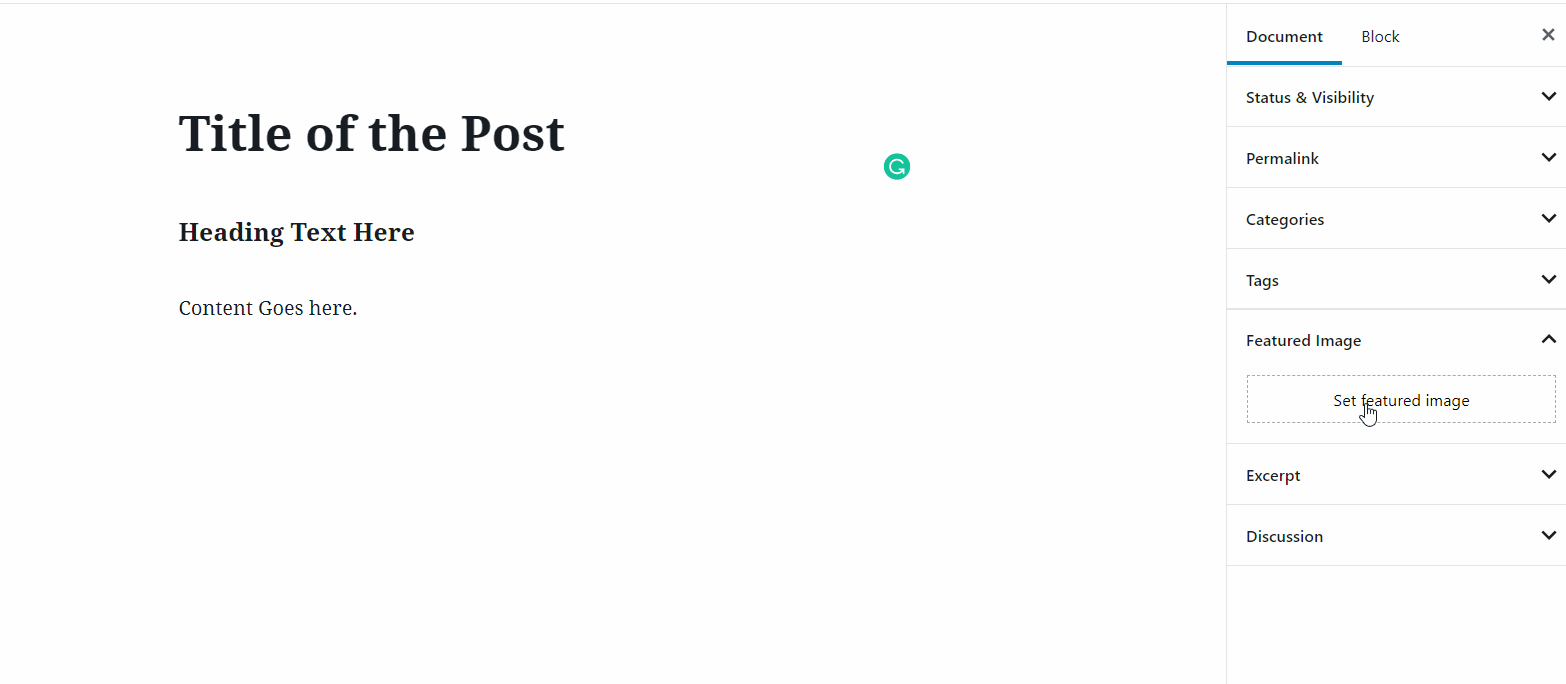
Similar to this, you can add tags on your posts. Adding tag is similar to the adding categories.
How to customize permalinks on the post?
Customizing permalinks is very necessary. Permalinks help to make yours on page SEO good. Customizing a WordPress permalink is easy. You can set the default permalinks from Settings > Permalink. Additionally, each post has the option to customize the permalink. You can do it from the permalink section, which is just above the featured image section.
Save Post in Draft, Preview and Publish
With the given button on the top right section of the dashboard, you can save the post as a draft. A draft post can easily be published later. While writing content and you want to see the preview, you can use the preview button. After finishing the content writing you can publish it.
Finally, you are able to use the custom blocks of Gutenberg. We believed that now you are familiar with the Gutenberg editor. Indeed, the default WordPress editor is powerful.
We request you to Start a WordPress blog and learn WordPress, functionality, and dashboard. You can manage your website yourself now. There are various free themes which help you to make amazing WordPress websites.
Important Note: Are you still in love with the previous editor? Do you want to go with that classic editor and want to create your post?
Well, we will guide you with some simple steps about using the classic editor.
Create a New Post using Classic Editor
To switch the new editor to the classic one, you need to install the Classic Editor WordPress plugin.
After that, your classic editor will be enabled. Now, you can add a new post in WordPress with the below steps.
- Go to the Admin Dashboard
- Post and Add New
- Add the Title of the Post
- Put the content of the post in the content section.
- The set featured image from the bottom right corner. You can add an image via the gallery or can upload it from local devices.
- Add tags and categories.
- You can either save it on draft or publish the post.
This is how a post is created on WordPress.
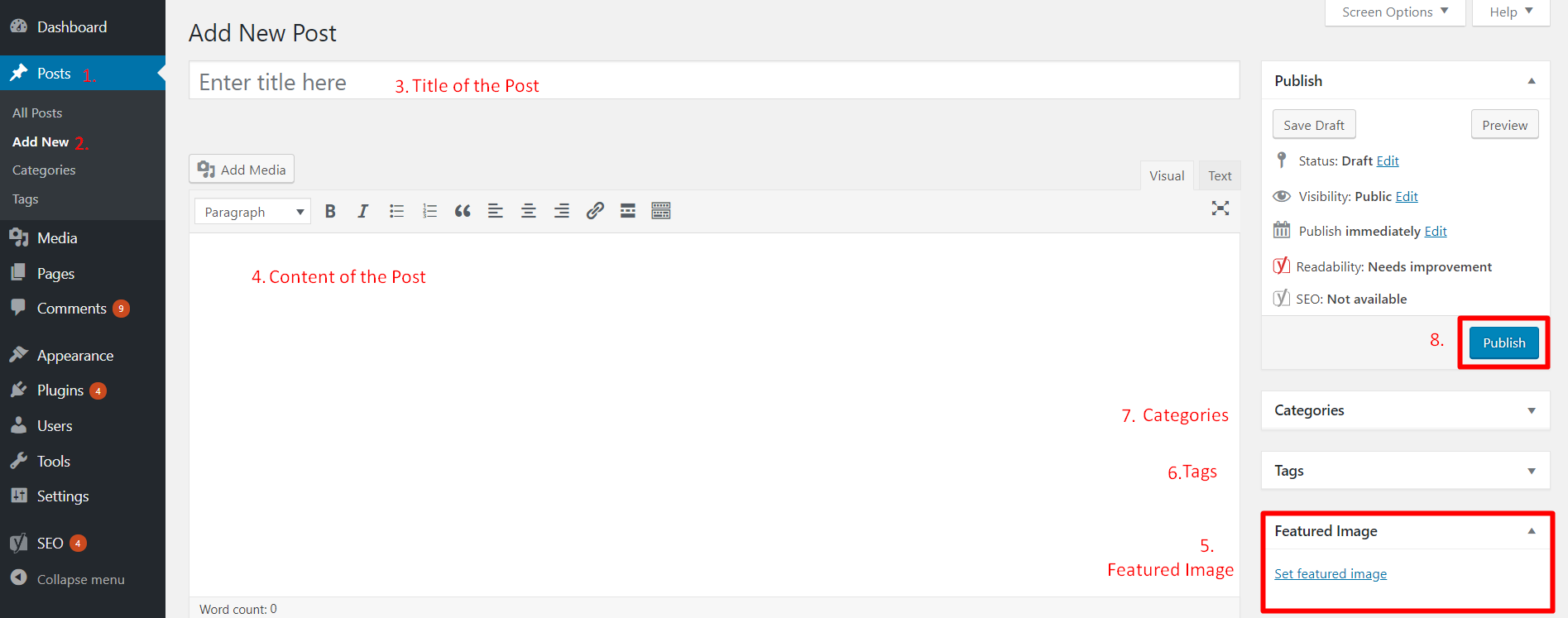
Wrapping Up
Thank you so much for reading this post. Hope, you can now create a blog post even with Gutenberg editor or Classic Editor. Both the editor has pros and corns however Gutenberg is easy to use and fast. You can make multiple layouts of your page without adding extras codes. Isn’t that great?
Please feel free to share this content and do not hesitate to put your vaulable comments below.
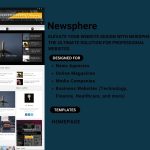
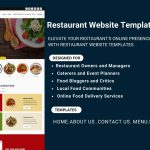
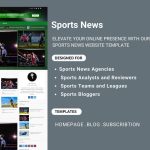
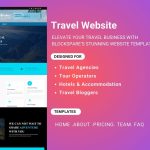
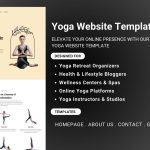
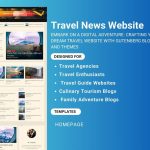
Pretty section of content. I just stumbled upon your web site and in accession capital to
claim that I acquire in fact enjoyed account your weblog posts.
Anyway I’ll be subscribing for your augment or even I fulfillment you get admission to persistently quickly.
Incredibly insightful….look ahead to coming back again.
Wooden household furniture has one thing really natural regarding it.
There is this sense of comfort, of nature and of luxury that can be
be discovered in hardwood household furniture.
Wood is born from the earth. It feeds the fire, falls
to pieces in to blows as well as ashes away. It is extremely close to the
human life in the world. May be actually that is actually why it reverberates a great deal along with us.
Might be that is actually why you still get that warm and comfortable sensation when you contact
a wealthy mahogany work desk.
I have just read through your Blog Post on How to add a New Post in WordPress Using the Gutenberg Editor. I have one question , how do you know where the New Post will appear on your website ? And If you go to your site and find that the New Post did not appear where you would like , how do make it appear where you want it ?
Itís difficult to find knowledgeable people about this topic, however, you seem like you know what youíre talking about! Thanks
I have just read through your Blog Post on How to add a New Post in WordPress Using the Gutenberg Editor. I have one question , how do you know where the New Post will appear on your website ? And If you go to your site and find that the New Post did not appear where you would like , how do make it appear where you want it ? i am currently working on pickleballhop and using gutenberg.
Knowing you and having access to knowledge that is helpful to me is a pleasure. How can I create a blog that introduces a fresh social media platform? I currently use the free version of it, but after reading the backrooms about the benefits of the paying version, I’m planning to get a premium package.
WordPress really is the best CMS out there and you can build any website with it. Gutenberg is also great, I watch lots of videos about it on TikTok
This was a great new feature. I really love this new feature. Thanks for the update.
Extraordinary Share! Aw, this was a truly decent post. I thought I might want to carefully record like this also – taking time and genuine work to make an awesome article. Thanks a lot!
http://www.roofingcontractorvictoria.com
The Gutenberg plugin has received many negative reviews, yet it also has a lot of positive aspects. Its adaptability, features, and design make it powerful. See: https://www.sprayfoamproslafayette.com/new-construction
Been learning how to navigate the whole WordPress platform. I could see it has a much user-friendly interface now.
SEO Tampa
WordPress is really easy and convenient to use. about us
I thought WordPress is really hard to learn, but I’m wrong now I’ve been learning.
WordPress is a content management system (CMS). It allows you to host and create websites.I have single-handedly created many posts from WhatsApp versions such as FM Whatsapp, Gb whatsapp on wordpress so adding new posts to WordPress is very easy.
VidMate Apk is one of the most popular applications for downloading videos from various sources.
It would be easy. There are lots of tutorials available online that you can choose from.
I have used many apps and games, so I made the best website for you to use the modified version of apps and fun for the free PlayModApk site. see the list below
Awesome post! Thanks for this great share. https://hebrews34.com/
I Like Your Website Bhaut Jada I find my favorite contents You Also Download This Alight Motion MOD APK App Free Main.
I Like Your Website Bhaut Jada I find my favorite contents You Also Download This Alight Motion MOD APK App Free Main.
you. I hope you like it very much. You just Download Alight Motion MOD APK and ask.
This is such an amazing useful resource that you’re providing and you give it away for free. Regards, Rick from House Cleaners Prince George
Glad I was able to check this thread out! This is really informative.
PikaShow App is a streaming platform for Android! Includes live cricket, TV shows, New Movies, Download Videos, and lot more. All in one entertainment application provides premium content for free.
If you want to know American people play which game on android phone. So here we tell you most of the tire one countries play https://zigapk.com/obimy-mod-apk/ game Japan, China and a lot of the other countries also play this game.
I love reading all the comments on this thread. Gave me more insights!
This is just amazing. This thread gave me a lot of insights. call us
In this tutorial, we’ll explain how to publish a WordPress post or article. We’ll also talk about different tools, features, and options you can use to ensure your content is high-quality and SEO-friendly. http://www.springfieldgutterservices.com/
https://apkbea.com/ Finally, you are able to use the custom blocks of Gutenberg. We believed that now you are familiar with the Gutenberg editor. Indeed, the default WordPress editor is powerful.
https://apkbea.com/ is looking amazing
Yey! This is so good. Thanks https://careers.tql.com
Pretty! This is really a wonderful post. Thanks for providing these details. Attic Insulation Services
I liked reading your article much more and I shared my friends your paper so that they could get some knowledge by reading your article too. I’ve created a small fmwhatsapp blog, which you can check once and tell me how it is; I visit your website every day and walk to learn something new. You hope you’ve been publishing similar writing.
Greetings from Greensboro! Adding a new post in WordPress is pretty easy to do, thanks to the user-friendly interface WordPress made!
Greetings from Greensboro! Adding a new post in WordPress is pretty easy to do, thanks to the user-friendly interface WordPress made! Cheers!
Greetings from all of us here at Greensboro! Adding a new post in WordPress is pretty easy to do, thanks to the user-friendly interface WordPress made!
When one thing is working perfectly work for you continue it further. When it stops working take a look once again in it and then further make a decision. I think a new idea will bring a big difference in your work. So, always think positive nad straighforward.
What I can say it is a big site and can help you in downloading various types of tools and software for free. So, you have to visit this site once in your life. Wat are you waiting for man
You have a good information! Thanks
Been trying to learn and master WordPress since the pandemic.
gutter cleaning Cincinnati
Been trying to learn and master WordPress since the pandemic.
Shark Fishing Tampa
This is such an insightful article! I’m amazed. Thank you. Rider reviews
I think this article is really interesting!
You have a good information! Thanks
Very interesting article. After all, WordPress may seem like a complicated crm. But this is only at the beginning, then it gets easier. It’s good that there is a lot of information on the net. Thanks to the author for the information!
Thanks for sharing this informative guide. i love reading your guides.
Thanks for sharing this informative guide. i love reading your guides.
Thanks for sharing this informative guide. i love reading your guides. keep posting such knowledge.
Check it now https://townapk.net/hello-guest-apk/
It’s always best to make a website in WordPress according to Columbus drywall installer. Highly recommended.
It’s always best to make a website in WordPress according to Columbus drywall installer. Highly recommended. Cheers!
It’s always best to make a website in WordPress.
Today you can send messages for free from the app so friends download FM Whatsapp Download.
Today you can send messages for free from the app so friends download FM Whatsapp Download.
To add a new post in WordPress using Gutenberg and utilize all its features, follow the steps below:
Login to your WordPress website and go to the Dashboard.
Click on “Posts” from the left-hand menu and select “Add New.”
You will be taken to the Gutenberg editor interface, where you can start creating your post.
Start by giving your post a title. The title field is located at the top of the editor.
Next, add your content by clicking on the blank space below the title field. Here you can add text, images, videos, and other media files. You can also format your text by using the various formatting options in the toolbar.
To add a block to your post, click on the plus icon located at the top left corner of the editor. You can choose from a wide range of blocks, including text, image, video, audio, and more.
You can also add custom blocks by clicking on the “Add Block” button and selecting “Block Inserter.”
To edit a block, click on the block and use the options in the block toolbar.
You can also customize the overall design of your post by using the options in the “Post Settings” panel located on the right-hand side of the editor.
Once you are done creating your post, click on the “Publish” button located on the top right corner of the editor to make it live.
You can also preview your post by clicking on the “Preview” button or save it as a draft by clicking on the “Save Draft” button.
By following these steps, you can add a new post in WordPress using Gutenberg and utilize all its features.
Regards: oscarroofing
If you run an Android phone, download the googlecameraapk.com from here, gives all the facilities for free
Good post.. Thanks for share..
Useful article for adding posts in WordPress. modernizingtech.com
While some may believe that creating a new WordPress post is self-explanatory, many Lego 2k drive beginners find the interface to be confusing. Not to mention that even the most savvy users are occasionally surprised to discover hidden gems on the post edit screen.
Even though some may think that creating a new WordPress post is self-explanatory, many Lego 2k drive beginners find it difficult to understand the interface. Even the most savvy users sometimes discover hidden gems on the post-edit screen.
very informative i should try this on my website
AF Themes, This article is very useful for WordPress users like me who are new in this field. This article provides a detailed overview of what to do if you are new to WordPress and I like your approach. I built the website related to pubg mobile lite downloadable content and I was struggling to write the first post but your article saved me.
This is amazing article you have shared
I found the information really valuable and well-presented.
check
Indian All Tv Shows High Quality Watch Online Full Episode https://biggbosslive.live/
The truth is I like to find articles that nourish you, as an SEO expert I am always investigating new niches and how they break down said content… thanks for the post
Veru good article.. Thanks for share..
Great tutorial! Adding a new post in WordPress with Gutenberg has never been easier. The detailed steps and utilization of all features make content creation a breeze. Thanks for sharing this valuable information!
Great tutorial! Adding a new post in WordPress with Gutenberg has never been easier. The detailed steps and utilization of all features make content creation a breeze. Thanks for sharing this valuable information! | custom plugin
Great tutorial! Adding a new post in WordPress with Gutenberg has never been easier. The detailed steps and utilization of all features make content creation a breeze. Thanks for sharing this valuable information! | custom plugin
Scrap aluminum suppliers
Scrap aluminum suppliers
Hello
Outstanding post as usual! https://www.edmontonfurnacecare.com/edmontons-best-carpet-cleaning-company
Learn more! https://www.edmontonfurnacecare.com/edmontons-best-carpet-cleaning-company
Watch Dealul Vanturilor Subtitrat in ROmana.
This blog truly stands out for its wealth of information; the depth of insights it offers is truly impressive, concretecontractorsnewbraunfelstx.com
This is the best thing I’ve seen all day! You win!
Thank you very much for taking your precious time to share with us this very useful information. Your article is very good and meaningful. Try playing the game penalty shooters 2 free.
Sistem su arıtma da en kaliteli Su Arıtma Sistemleri en uygun fiyatlar ile
Very good post thanks for share..
Sistem Su Arıtma
Evsel ve Endüstriyel Su Arıtma sistemleri mağazası: https://sistemsuaritma.com.tr/